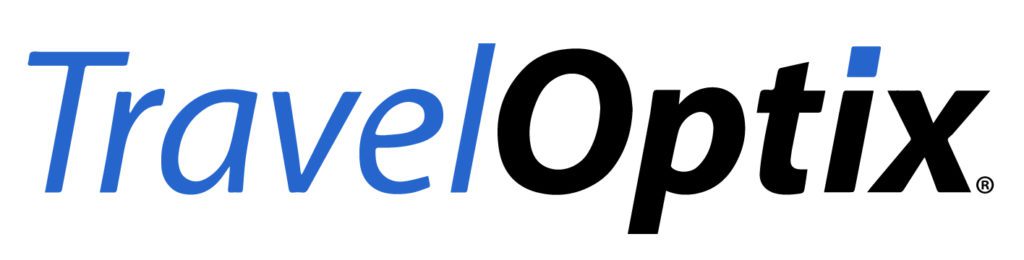We have a number of great new upgrades to our TravelOptix platform via Qlik Sense to announce! Check out what’s new below!
New and re-organized Custom Objects
The Custom Objects section has been reorganized to make navigation and location of specific extensions easier. Extensions are now grouped into Libraries.
Dashboard bundle controls (new)
Dashboard controls are in the asset panel under Custom objects.
The following controls are included:
You can select a single date or a range of dates from a calendar.
You can add a button that will navigate to another sheet, story, or website. You can also add one or more actions that will be executed before navigation.
You can set the value of a variable.
Visualization bundle charts (new)
Visualization bundle charts are in the asset panel under Custom objects.
The following charts are included:
Create bar charts and area charts and enhance them with transitions and connectors.
A bullet chart is a gauge that can also show a target marker and a qualitative range to show performance.
A funnel chart is a visual representation of the connected stages of a linear process.
A chart that displays comparative data with the values represented as colors.
A chart that shows KPI for multiple dimension values to quickly understand and track performance.
Creates a cluster diagram representing a graphical chart of a computer network.
Creates a pivot table that you can style, for example for profit and loss reporting.
Creates a two-dimensional chart using radial axes to show the scoring of a measure in one dimension or another.
A flow chart diagram chart visually emphasizes major transfers or flows within defined system boundaries.
Creates a trellis chart based on a master visualization.
Shows the variance between two measures over the different values of a dimension.
A cloud chart of words with their size based on measure value.
Vizlib Self-Service
Formerly known as Climber Extensions
*Legacy* Vizlib Self-Service
Formerly known as Climber Extensions, these are the “plus” versions. All functionality has been rolled into the standard versions, and these “legacy” versions will be deprecated in a future release.
VizLib Library Extensions
This is a premium library of extensions that complement the Self-Service extensions. Learn more at www.vizlib.com, contact Cornerstone for more details, or to purchase this library.
Visualizations Updates
Table styling
This feature gives the app developer more control over the style, look and feel when creating tables, including:
- Header font size and color
- Cell font size and color
Improved Accumulation in Bar chart, Line chart, Combo chart, and Table
- Short cut to accumulation on measures in UI with check box option
- Accumulation can be made over the whole dimension or in a finite number of steps
Mekko chart
A new native chart is also known by other names such as the Marimekko chart, Mosaic plot, or Mondrian diagram. This chart is commonly used in finance and marketing use cases.
Useful for showing how big the share is of different categories, e.g. sales per company, channel, and combined; instead of having four regular bar charts, the Mekko can capture all the aspects.
Pie chart styling
This release features new styling options for the pie chart in the same fashion as the bar chart. These include the ability to tune the pie chart outline width, color, corner radius, and inner radius, which gives the user a variety of options to improve the style, look, and feel of the chart. T
Pie charts now support a second measure to display multiple values in the outer radius. This visualization is also known as a rose chart.
Improved bar chart
- Labels on stacked bars.
- Improved tool-tip for stacked bars now displays positive and negative totals.
- Cut bars also for stacked bars when bars go outside of the measure range.
- You can create a chart with measures only, without dimension.
- Styling options for the number of bars: auto, all or a fixed number.
- Styling options for stroke color, width and bar width.
- Toggle mini chart for all scales, not just for continuous axis.
Maps enhancements
Exploration menu for maps
The exploration menu for maps allows users to toggle layers and labels, adjust object size, and also change the base map image, map language, legend, and zoom configuration.
Location finder
The map chart now features a new option to show your location. A new button allows users to fetch their location from the device being used when the button is clicked, it then adds an icon to the map, and zooms to the user’s current location. Users can now perform a location-based search using the circle selected, which delivers value in mobile and field use cases.
Exclude map layers from auto-zoom
The ability to exclude map layers from auto-zoom gives more layout control in the map chart. When building map applications, it is sometimes important to exclude layers from zoom, typically background layers such as grid layers, background/cad drawings, etc. The default behavior is to zoom out so all layers are visible.
New map chart layer
A new map chart layer is now available for displaying pie or bar charts on top of a map to illustrate the distribution of values of multiple types.
Further advancements in tile map services
Further advancements in tilemap services, such as Bing Maps, are now supported by the map chart background layer.
Support for WMS in map background layers
Map charts can now use maps from third-party WMS servers as background layers. WMS background layers are added through a wizard interface, making configuring the WMS background easy.
It is now possible to set a default map background for all new map charts. Enabling further customization of backgrounds, now users can choose to set their own predefined background instead of using the Qlik standard background. This feature provides better support for handling geographic considerations such as disputed regions with politically sensitive boundaries.
In addition, you will find the following feature enhancements for mapping:
- The ability to include new lines in labels, with an improved look of labels in background maps (also added to Qlik GeoAnalytics).
- New size legends for map point layers.
- The capability to insert images in map background layers. This is suitable for simple images such drawings, floor plans, etc.
Usability Improvements
Faster Hub Loading
With this release, there are some improvements in the Hub loading speed
Single page application flow
Qlik Sense now has a single-page application flow. You can move between Data, Analysis, and Story spaces without reloading the page. This creates fluid and natural navigation for end-users and developers, with fewer clicks and faster time to insights.
Advanced Authoring
Setting a sheet as the app landing page
With this update, you can select a sheet to be the landing page of your app by setting a default bookmark. If in an app you had previously configured the setting “Set selections as app default”, the document will now open on the sheet where you have applied the setting instead of opening it on the sheet overview.
Dollar-sign expansion preview
The expression editor now provides a way to evaluate the results of calculations with dollar-sign expansions. Developers who use variables can see how these work in the context of an entire expression. This reduces the chances of having the wrong syntax in nested expressions.
Outline opacity setting
Outline opacity setting can now be applied with a slider for increased readability, particularity with small features.
Copy value to clipboard
You can now copy values to the clipboard from tables.
Alternate states
Alternate states let you create visualizations for comparative analysis based on a state other than the default selection state. Alternate states are a new type of master item, and once created, they can be applied on sheets or visualization objects using the new alternate state option, located under Appearance. With this feature, you can make different selections on the same dimension and compare them in a single visualization, or in two or more visualizations side by side. You can also add an alternate state to an expression, using set analysis. This allows for complex comparative analysis.
Using alternate states for comparative analysis
Exposed set analysis
This feature makes it easier for developers to create expressions with the correct set analysis syntax.
Set expression improvements
Set expression in the expression editor dialog has been improved.
Working with the expression editor
Single selection in fields
This capability supports guided analytics use cases in which a single selection will change the analysis flow. The new Qlik Sense field settings allow developers to enable the “always one selected value” for a particular field. The ability to always have one selected value can be used in applications that require better control for conditions in expressions, localization requirements, and other guided analytics use cases.